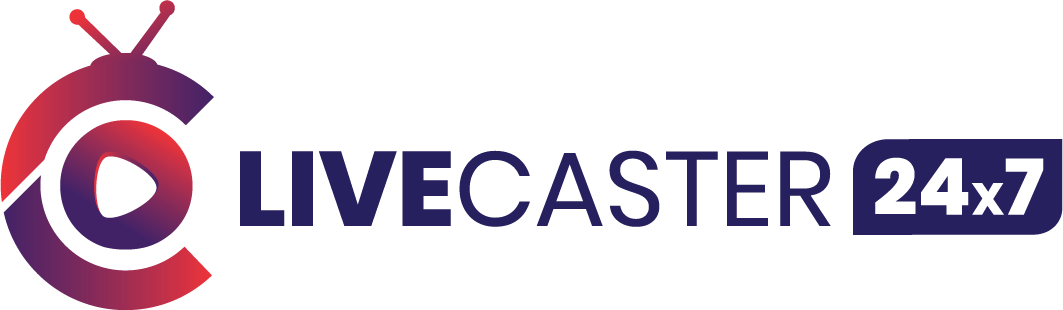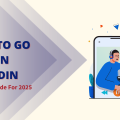There are many ways to dive into streaming, but having the right tools can make the process a lot smoother and more enjoyable.
How to go live with Restream is a question many creators ask as they seek efficient ways to connect with their audiences across multiple platforms. Restream simplifies the process, allowing you to interact in real-time on sites like YouTube, Facebook, and LinkedIn—all at once.
No matter your level of experience, Restream provides an easy way to stream your content across several platforms at the same time. You can reach a wider audience by streaming to sites like YouTube, Facebook, and LinkedIn all at once.
Whether you’re new to streaming or have some experience, this guide will show you everything you need to go live using Restream.
Key Takeaways
- Stream to Multiple Platforms: Restream enables simultaneous live streaming to platforms like YouTube, Facebook, and LinkedIn, expanding your reach effortlessly.
- Easy Setup and Management: Enjoy a user-friendly interface with simple setup, central dashboard management, and seamless integration with popular tools.
- In-Depth Analytics: Track real-time viewers, performance metrics, and engagement insights to refine your streaming strategy.
- Custom Branding Options: Personalize your streams with branded overlays, transitions, and professional designs.
- Event Features: Schedule streams, auto-publish announcements, and boost engagement with countdowns and interactive tools.
Understanding Restream: A Quick Overview

Restream is a streaming tool that lets users go live on several platforms at the same time. It’s easy to use, includes detailed analytics, and provides tools for customization. Creators can connect with audiences across major platforms, making it ideal for building a brand and engaging viewers.
Main Features of Restream
- Stream to multiple platforms at once
- Advanced analytics to monitor channel performance
- Branding options to personalize your stream
Why Use Restream for Live Streaming?
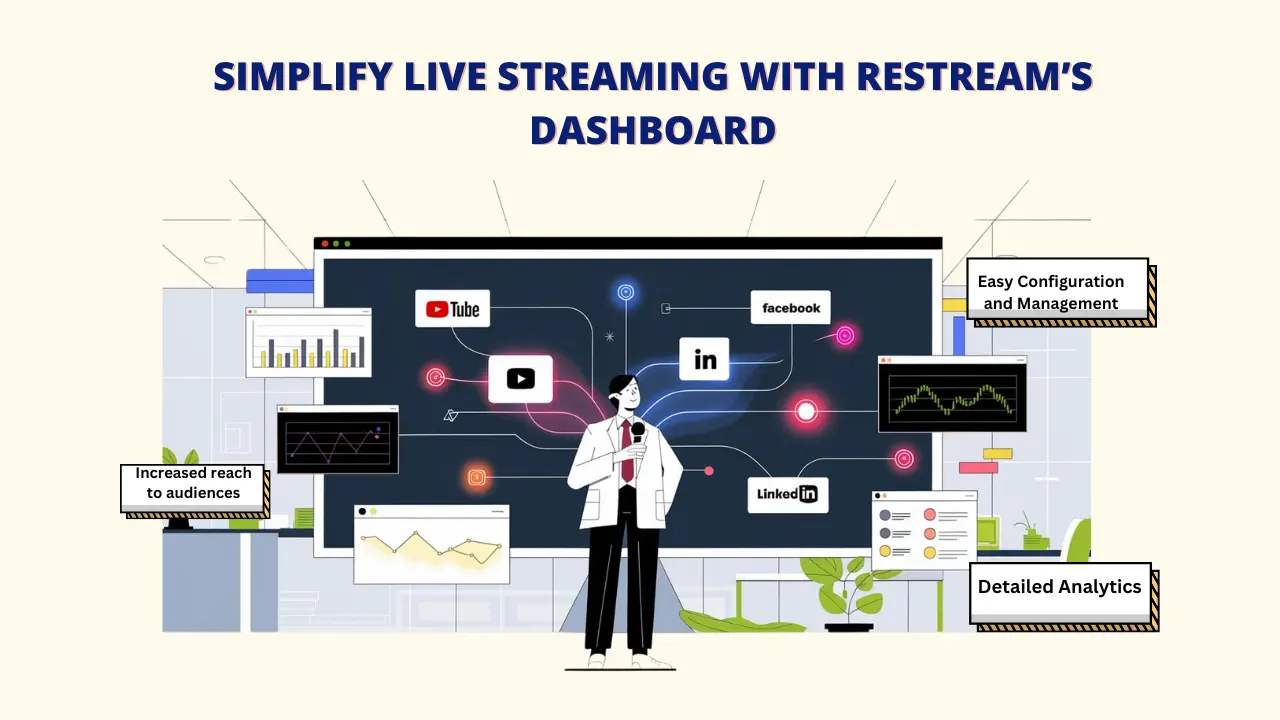
A. Higher Reach to Audiences
Live with Restream lets you stream on all your social media channels at once, helping you reach more people across different platforms. You will be able to –
- Simultaneously stream to several platforms.
- Boost content visibility and engagement
- Grow your audience across multiple platforms
B. Simple setup and management
Live Restream offers an easy way to stream directly from your browser with no complicated setup.
- The easy-to-use interface requires almost zero technical skill
- Central dashboard to monitor all streams
- Quick platform connections and setup
- Smooth integration with popular streaming tools
C. In-depth Analytics
This platform provides in-depth analytics to help you understand your audience and improve future streams.
- Real-time viewer numbers
- Performance data for each platform
- Engagement tracking
- Insights into audience behavior
Utilizing the power of live video, restream with livecaster to greatly expand your organic reach.
How to Go Live with Restream: A step-by-step tutorial
Step 1: Before using Restream, first download Livecaster to your computer.
Step 2: At this point, launch your browser and look up Restream.io. Be certain that you are signed into your Restream account.
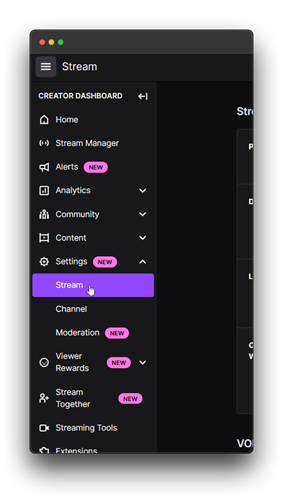
Step 3: In the “restream home” section, select the “new stream” button.

Step 4: Choose the encoder RTMP option when the options page loads.
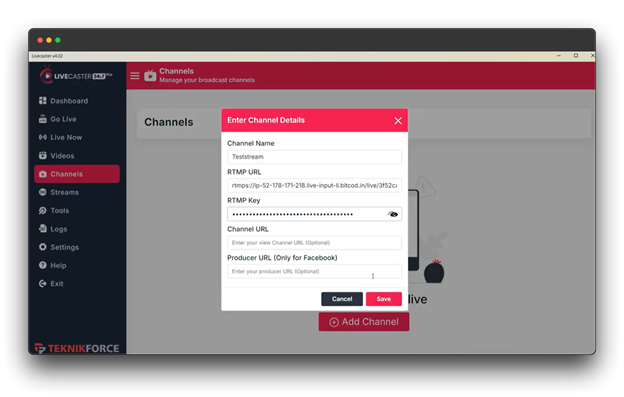
The URL for RTMP will now appear.
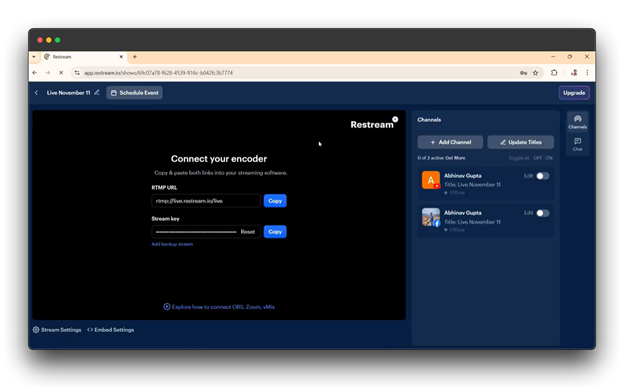
Step 5: To proceed, you now visit the Livecaster app. From the dashboard, get around to the channel section.

Step 6: Press the Add Channel button, then enter the channel name.
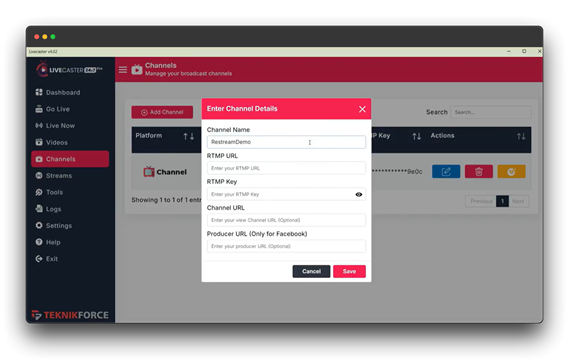
The RTMP URL and RTMP key should be copied from the restream page and then pasted into the Livecaster application.
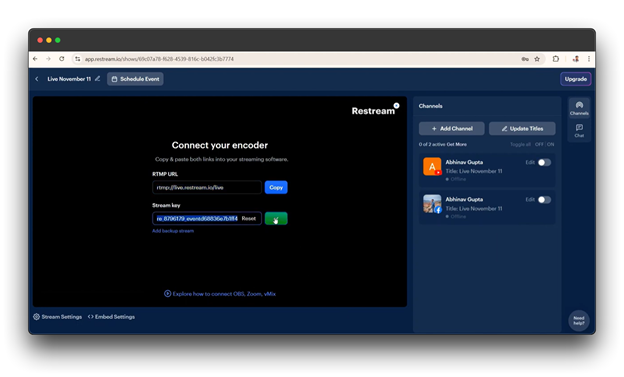
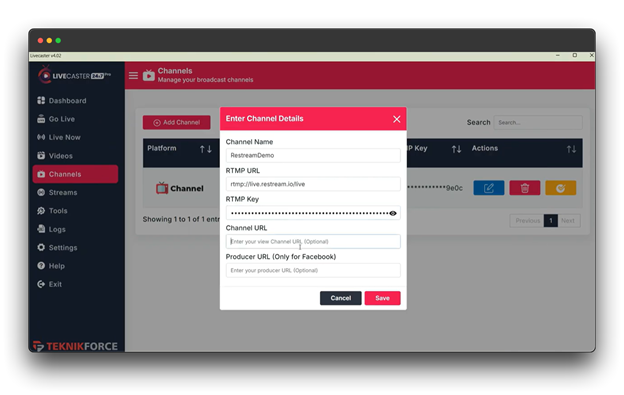
Step 7: Now that all of the details have been entered, click the save button to add a channel to the list, and you will see that the channel has been successfully added.
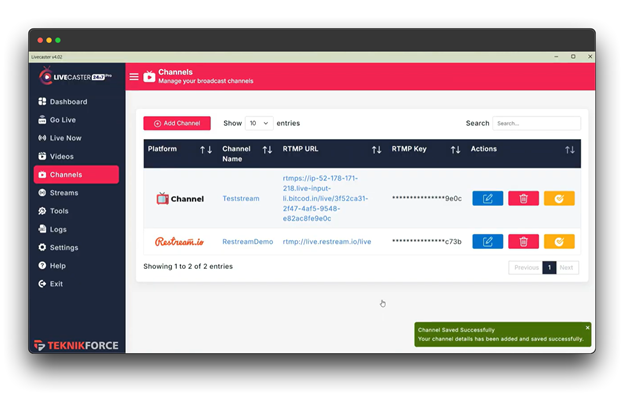
Step 8: On the dashboard, select “GO-Live,” and you will see the Restream channel listed.

Step 9: You’ll now see two options: “Select Stream” and “Select Video.” Choose the one you prefer. For the time being, we’ll opt for “Select Video”.
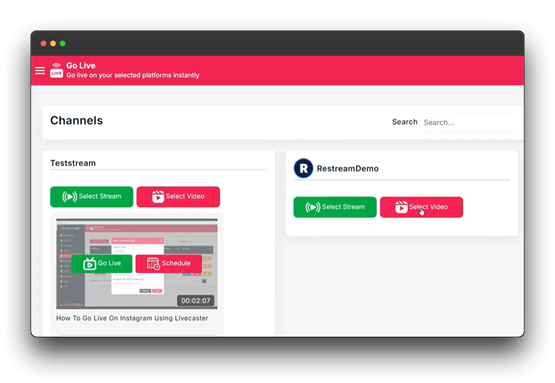
Step 10: After clicking “Select Video,” a list will appear. Verify your selection by selecting the video you wish to stream from the list of options.

Step 11: To begin streaming, click the “Go Live” button after choosing the video.
Return to your restream page now to see that the live video has been fetched.
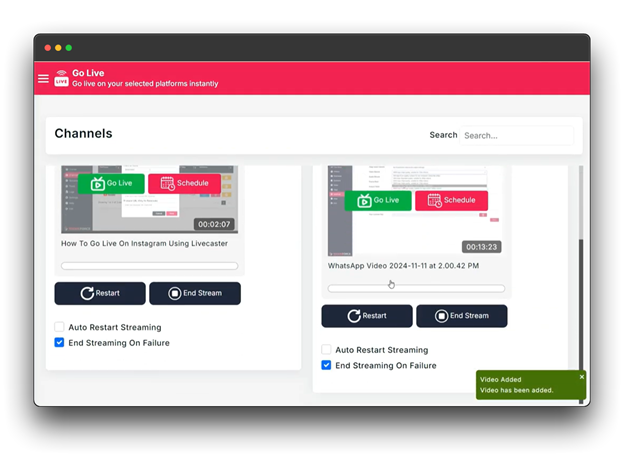
Step 12: Return to your restream page, and you will notice the live video has been fetched.
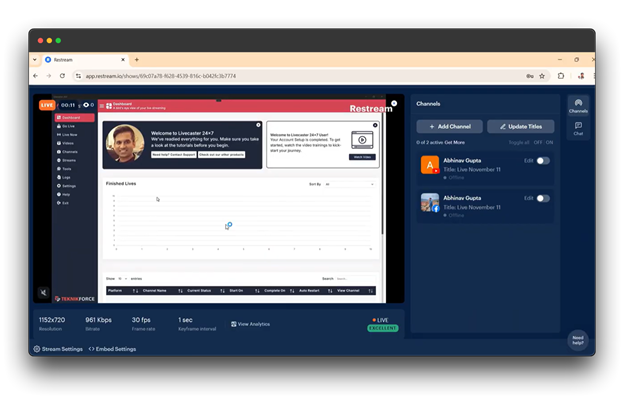
You can now observe that the live video is operating as intended.
Step 13: If you follow these steps, you will be able to smoothly go live on Restream with the Livecaster app, using the embed settings and Restream.
Step 14: You can embed this stream on any platform or website, making it available anywhere.
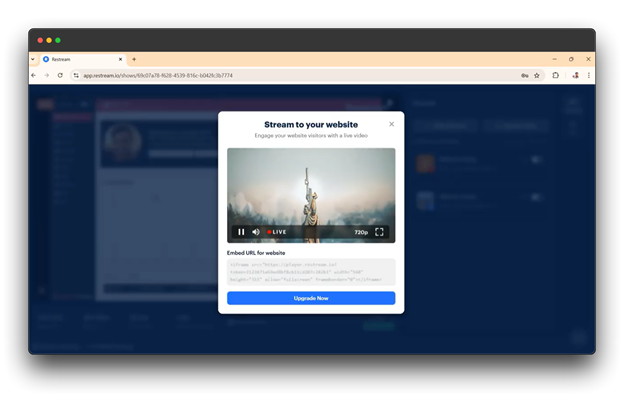
Step 15: You can add channels and update titles using the options on the right side. To support multiple streams, make sure your internet connection is strong.
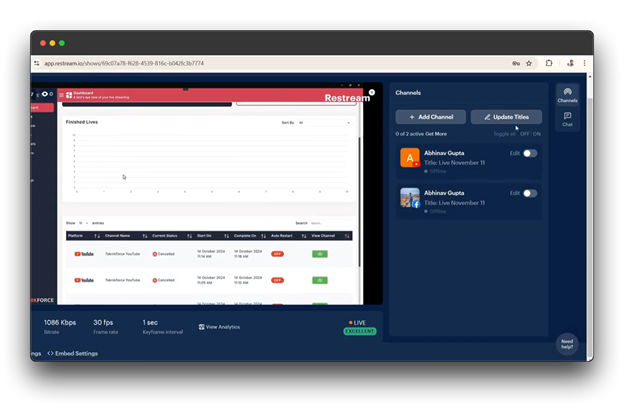
Now, you’re ready to stream smoothly on live Restream using Livestream live streaming software. I hope this guide has been helpful!
Tips for a Successful Live with Restream
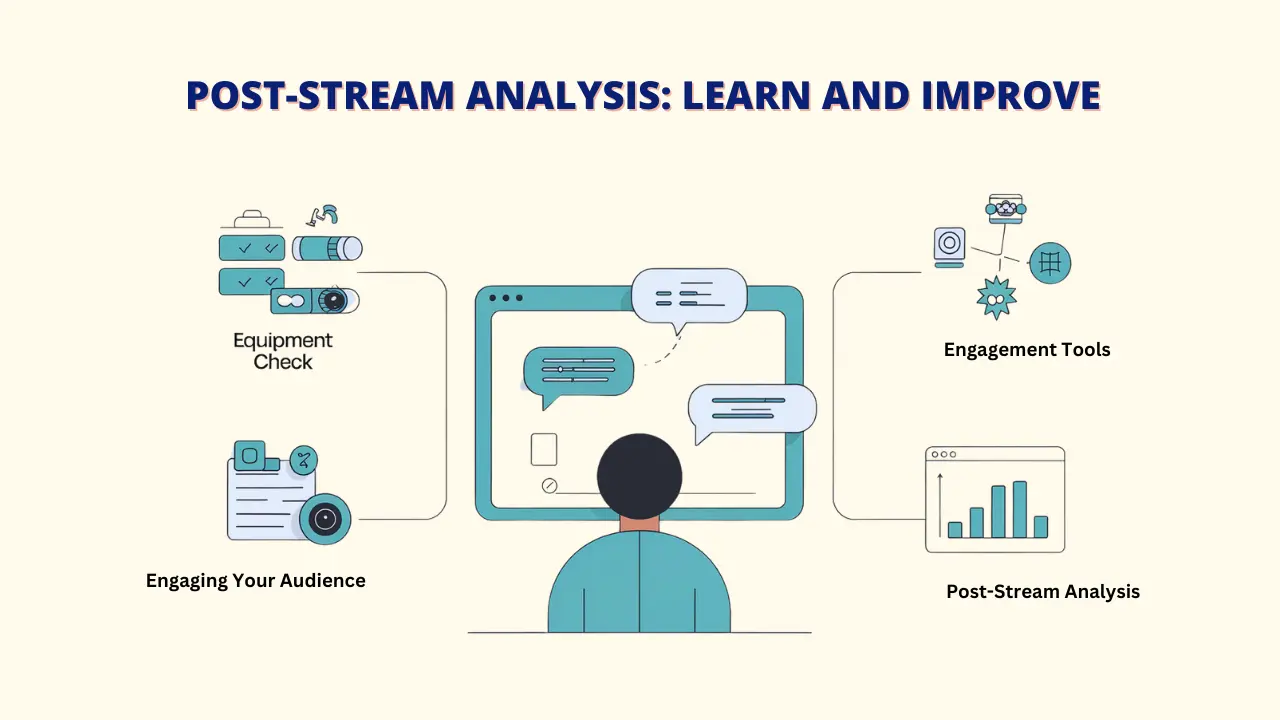
A. Pre-Stream Checklist
- Equipment Check: Test your camera, microphone, and internet to make sure your stream runs smoothly.
- Content preparation: Plan an outline or script to keep your stream organized.
- Practice: Do a quick run-through to ensure the timing and setup are good.
B. Engaging Your Audience
- Interact: Use Restream chat to respond to viewer comments live.
- Engagement Tools: Use polls, quizzes, or giveaways to keep viewers interested.
- Creative Backgrounds: Use a virtual background or green screen for a unique look.
C. Post-Stream Analysis
- Review Analytics: Look over your stream data to learn about viewer engagement and behavior.
- Build Community: Connect with viewers on social media to keep the conversation going and grow your audience.
Using analytics, Livecaster provides data-driven insights to help you maximize your live streaming approach.
Choosing Your Live Streaming Software
A. Suitable streaming applications
- Livecaster: A powerful tool that lets you easily broadcast pre-recorded videos as live streams on multiple social media platforms.
- Streamlabs: Works well with Restream to set up customized streaming options.
- XSplit: A paid option that integrates smoothly with Restream, offering a professional look.
B. Mobile Streaming Options
For creators on the go, Live with Restream supports mobile streaming apps, allowing you to broadcast from anywhere. Transform your pre-recorded videos into engaging live streams with Livecaster.
- Mobile-specific best practices
- Third-party mobile streaming apps
C. Restream Studio
Restream Studio is a web-based streaming platform that makes live streaming easy. It works perfectly with Restream’s multistreaming features and offers a simple interface for managing your streams.
Advanced Features and Tips for Live Restream
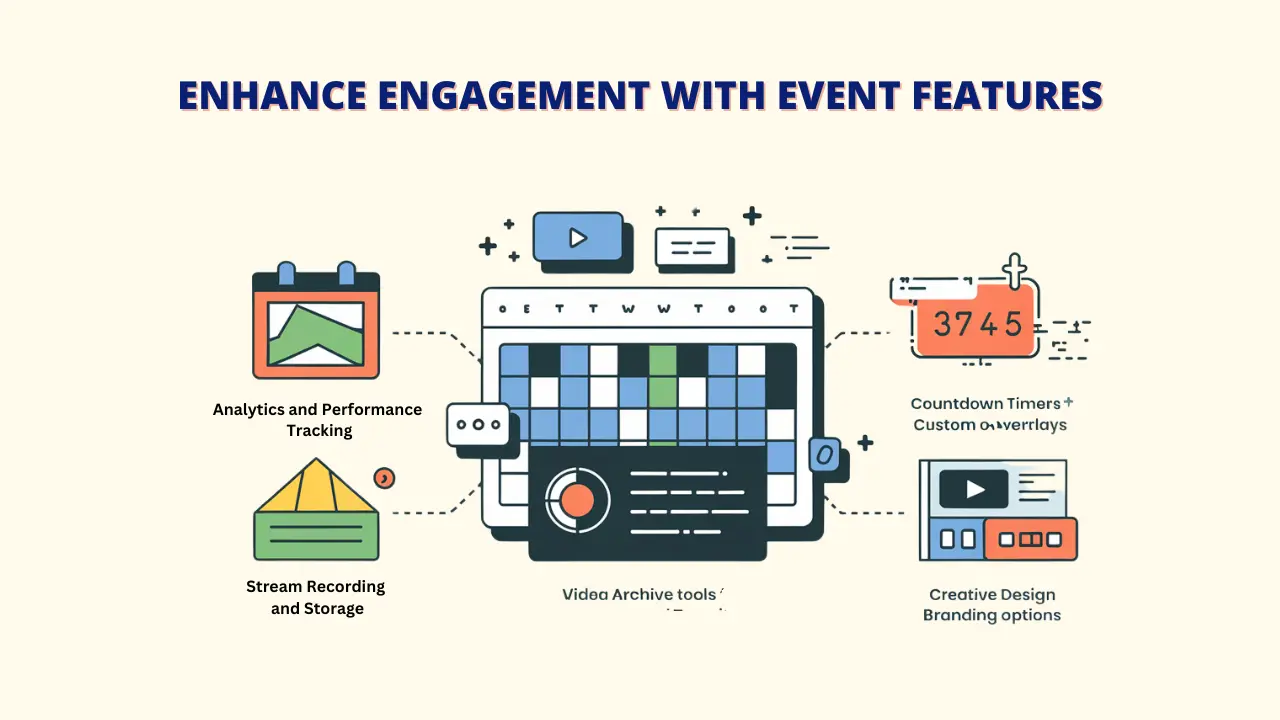
Creating Scheduled Streams
Organizing streams in advance maintains content consistency and helps create excitement.
- Auto-publish announcements across platforms
- Set up pre-stream reminders for viewers
- Manage streams in different time zones
Use Livecaster to schedule your stream, letting the tool handle the setup for easy streaming.
Analytics and Performance Tracking
Use analytics to level up your live decisions.
- See viewer engagement on each platform
- Track peak times and drop-off moments
- Compare performance across platforms
Livecaster’s analytics provide additional data to help refine your strategy.
Using Events
Boost engagement with event features.
- Add custom overlays for special events
- Use countdowns for launches
- Create professional transitions
- Easily include sponsor messages.
Stream Recording and Storage
Keep all your streams safe with recording options:
- Manage past broadcasts in an archive
- Create highlight clips
Make the most of your audience and increase your viewership by utilizing Livecaster and other live video tools.
Custom Branding Options
Stand out with professional branding:
- Design branded scenes and transitions
- Add graphics for each platform
- Use consistent colors
With Livecaster, you can further expand your audience by reaching multiple platforms at once.
Best Practices for Multi-Platform Streaming

A. Enhancing Content for Various Platforms:
Each platform has its own style and audience. Here’s how to adjust:
- YouTube: Use searchable titles and descriptions.
- Facebook: Make catchy preview thumbnails.
- Twitch: Use platform-specific emojis and badges.
- LinkedIn: Keep a professional tone.
Streaming pre-recorded videos across multiple platforms is easy with Livecaster and Live Restream, which allows you to stream on multiple platforms.
B. Interacting with Different Audiences:
- Use live Restream unified chat to respond across platforms
- Address viewers by the platform when responding
- Create platform-specific calls to action to send viewers to your content.
- Balance attention between different channel audiences
C. Quality management in streams:
Uphold high standards for professional broadcasting.
- Choose appropriate resolution (720p/1080p)
- Monitor CPU usage and performance
- Have a backup internet connection ready
D. Strategies for Time Management:
Organization of your streams effectively.
- Create detailed stream rundowns to help level up your live streaming.
- Set specific segments for different activities
- Allow buffer time between segments
Plan your stream schedule with clear segments, which are streamlined by Livecaster.
E. Strategies for preparing content:
Create a framework for consistent content.
- Plan content themes weekly/monthly
- Create content calendars
- Prepare backup content for technical issues
- Design platform-specific promotional materials
FAQs
How do I launch my first stream on Restream?
What internet speed is required for restreaming?
Can I stream to more than one platform?
Can I record my livestreams?
Conclusion
Restream makes it easy for creators to stream across multiple platforms, helping them reach bigger audiences and create interactive live content. With features for both beginners and pros, it’s a valuable tool to expand your reach. Start using Live Restream with this guide, and check out their community resources for extra help.
Live streaming is a big part of content creation’s future, and tools like Restream and Livecaster 24×7 make it easier to get started. Whether you’re a creator, business owner, or new streamer, success comes from using the right tools and consistently bringing value to your viewers. It’s a great option for making live streaming simple and effective, boosting your online presence.
Keep in mind that successful streaming requires constant improvement. As you gain experience with the platform, start small, try out various strategies, and progressively increase your streaming presence.