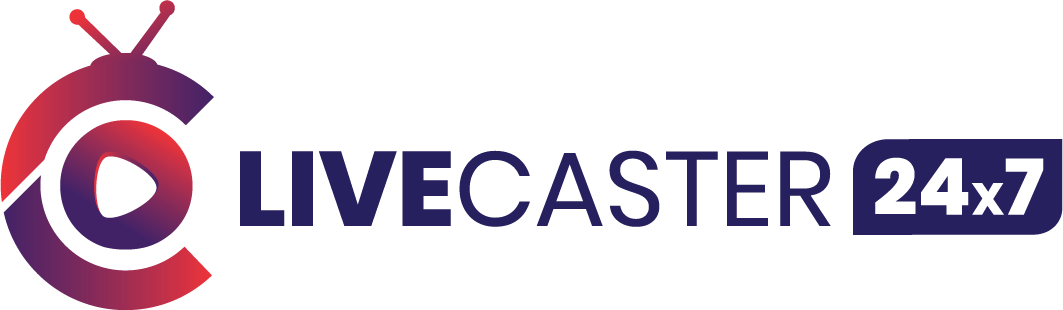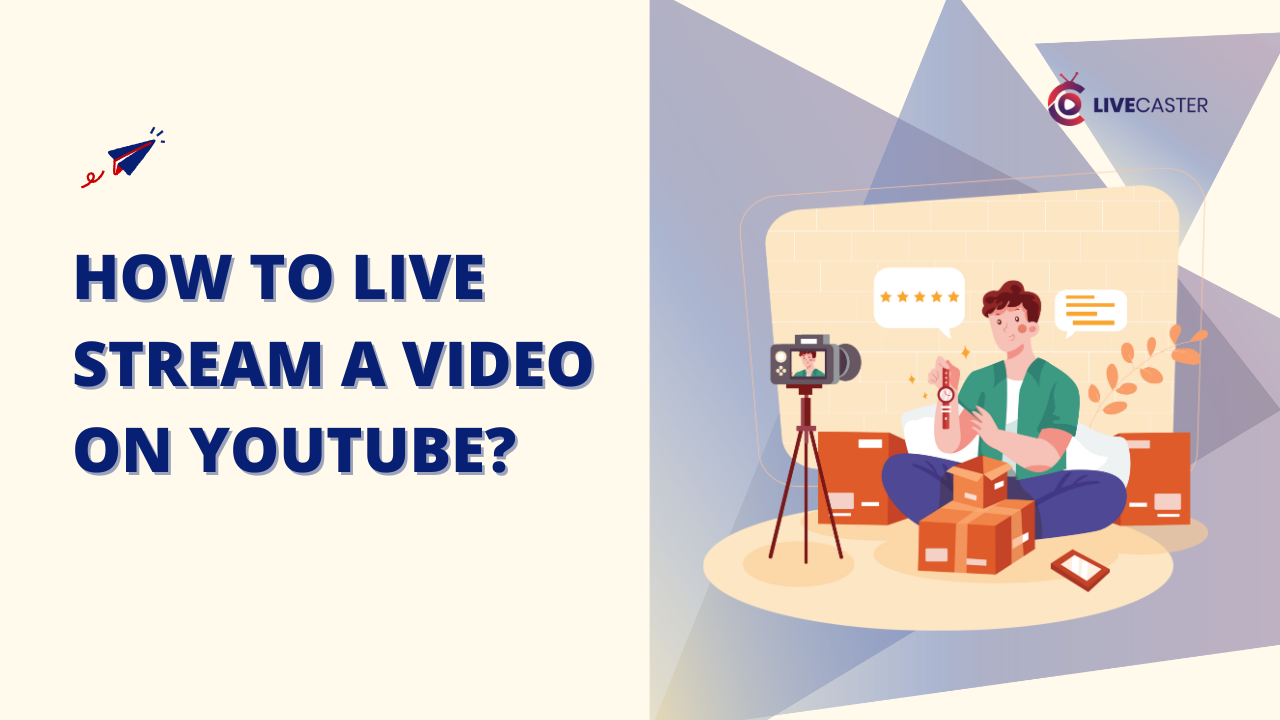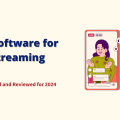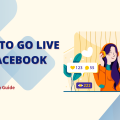How to Live Stream a Video on YouTube? Whether hosting a charity event, playing a game, or sharing a tutorial, live streaming on YouTube allows you to connect instantly with your audience.
If you’re wondering how to live stream a video on YouTube, it’s an excellent method to engage viewers and grow your community. However, to get the most out of YouTube Live, you need to understand the different options for live streaming.
Live streaming on YouTube has become an essential tool for both content creators and businesses. With millions of people watching live streams every day, engaging live streams with your audience in real time can significantly impact your brand’s presence online.
The real-time interaction and visibility that live streaming offers are unmatched. It’s a powerful strategy for anyone looking to expand their online influence. YouTube’s live streaming allows creators to connect personally with their audience, building trust and boosting engagement. Whether doing a Q&A, launching a product, or running a tutorial, live streaming can increase your reach and credibility.
This guide will show you how to use Livecaster, a simple tool for streaming live and pre-recorded content on YouTube, helping you stay consistent with your uploads, even with a busy schedule.
Understanding Live Streaming on YouTube
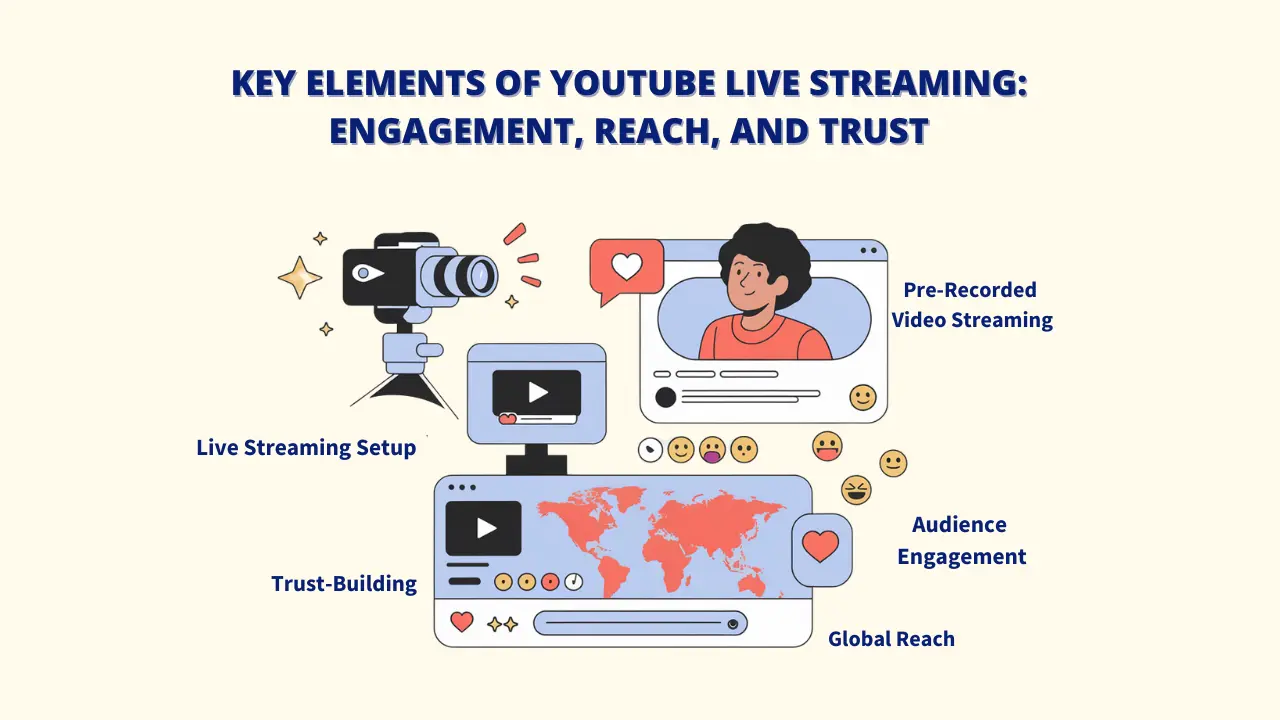
So, first of all, what is YouTube Live?
YouTube Live is a feature that lets you broadcast videos in real time. It’s great for instantly connecting with your audience, whether you’re hosting a Q&A, a webinar, gaming, or launching a product live.
Advantages of live streaming on YouTube
- Instant Engagement: Interact with your viewers in real-time.
- Global Audience: Reach YouTube’s massive user base.
- Build Trust: Live interactions feel more personal and genuine, helping to grow loyalty.
Different types of live streams
- Direct Live Broadcasts: Stream directly from your camera or webcam.
- Streaming Pre-Recorded Videos: Tools like the Livecaster streaming tool let you stream pre-recorded videos live, keeping the quality high even when you can’t go live yourself.
Requirements for Live Streaming on YouTube
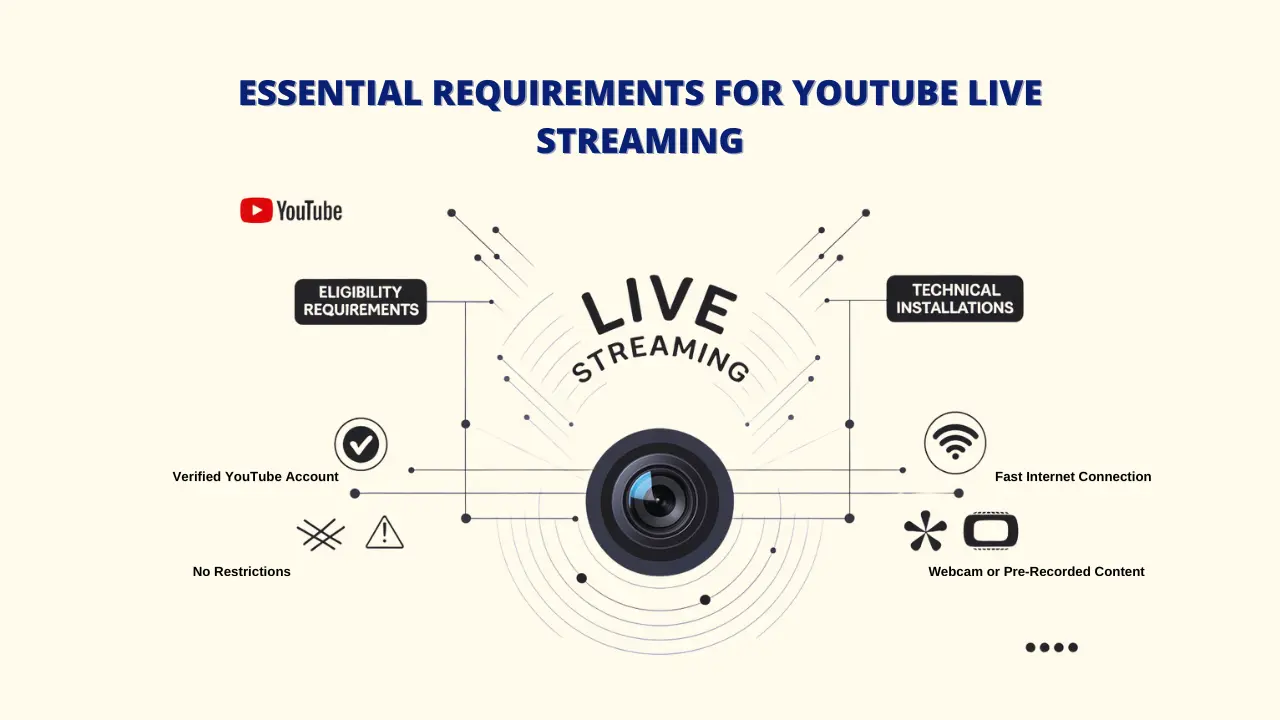
A. Eligibility Requirements:
Before you start live streaming on YouTube, make sure you meet these basic requirements:
- A verified YouTube account: Your account must be verified for it.
- No Restrictions: Check that there are no limitations on your account that could block live streaming.
B. Technical installations
To ensure smooth streaming, you’ll need:
- Fast Internet Connection: A reliable and fast internet connection to avoid any streaming interruptions.
- Webcam or Pre-Recorded Content: You can stream live using your webcam or, for a more professional look, use tools like Livecaster to stream pre-recorded videos as live broadcasts.
How to Do Live Streaming on YouTube with Livecaster
Step 1: First, download Livecaster on your computer.
Step 2: Start by going to the go-live section.
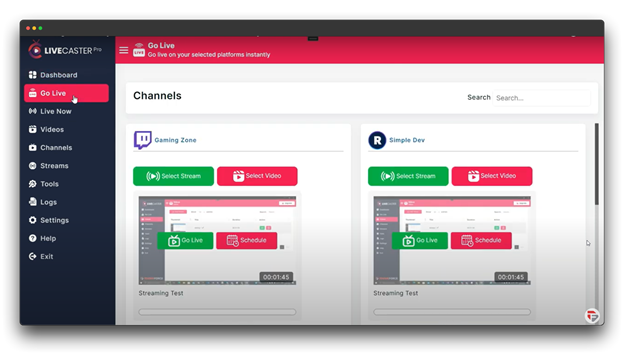
Step 3: The go-live section displays all of the broadcast channels you created in Livecaster’s channel section. If you have not selected any videos or streams, the channel will look like this.
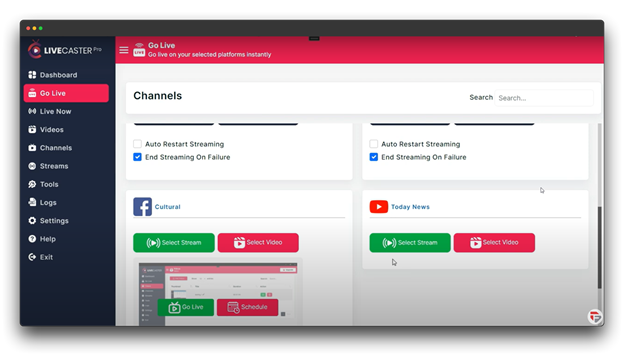
Step 4: Now let’s see how you can go live on the YouTube channel.
To go live on any channel, you must first “select video” or “select stream,” and you will be given both options individually.
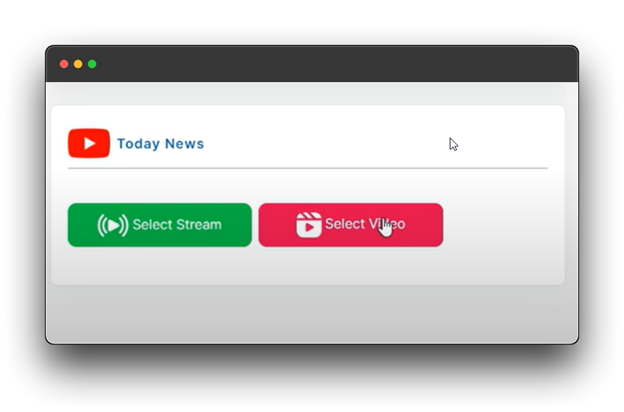
Step 5: Now you can select any stream or any video. I will go live with my stream, so I will select the Bengaluru Daily News stream.
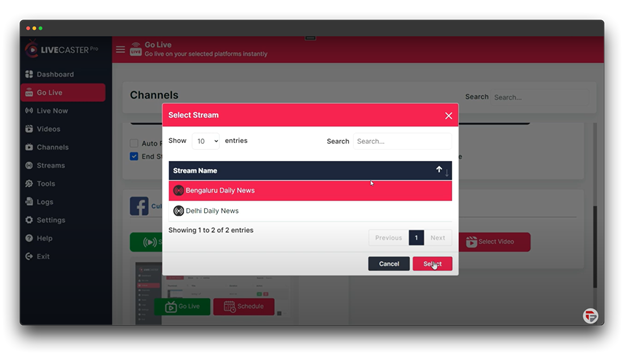
Step 6: You can see the thumbnail with the title once any stream or video has been chosen. From here, you have a few more choices.

Step 7: If you have three videos in your chosen stream and would like to have the streaming automatically resumed after those videos are finished, you can select the auto restart streaming option.
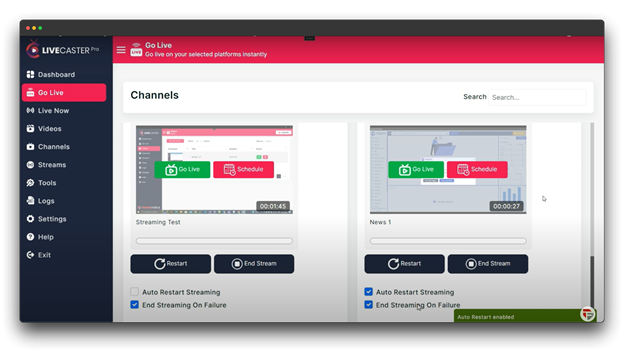
Additionally, if you have selected to end streaming on failure, the streaming will automatically end if the second of those three videos fails to go live for any reason, such as copyright or another issue.
Step 8: Let’s get the live stream going now. All you need to do is click the “Go Live” icon!
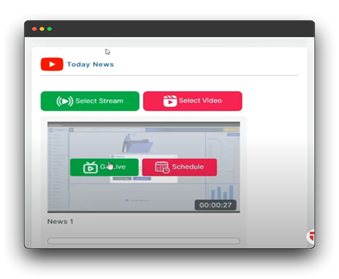
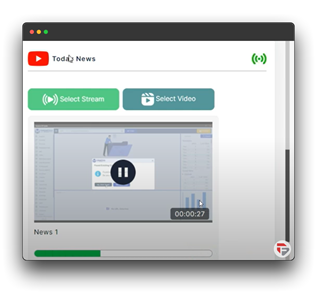
Step 9: Click on your channel name to view live streaming; this will take you to your channel.

Step 10: At this point, you can see that you are in real time and that each of the videos you have added to your stream is playing one at a time.

Step 11: Since you chose to automatically restart streaming, this will be an endless stream. You can even see the progress bar in the app that indicates how much of the video has been streamed.
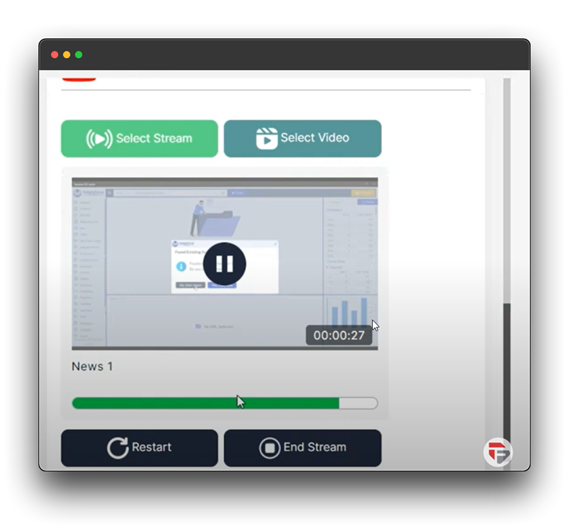
Step 12: If you would like, you can purposefully restart and stop the stream. You can also choose to pause and resume it.
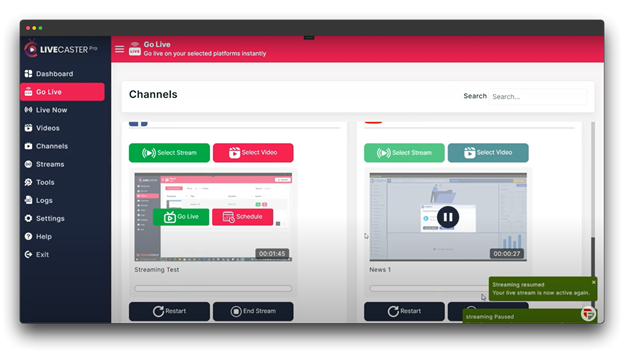
Step 13: Livecaster allows you to stream dynamic streams, which is a cool feature.
What is meant by a dynamic stream?
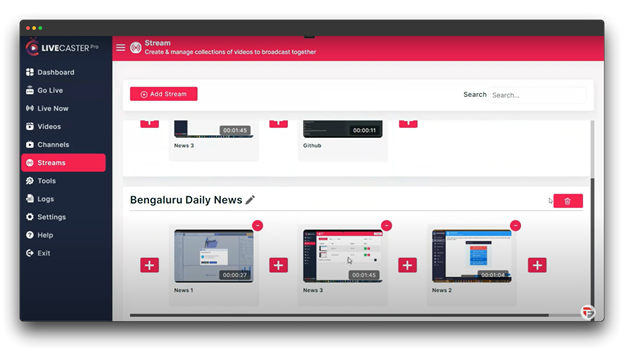
While your stream is live, you can add, remove, and rearrange videos in the stream, and the changes will be reflected in the stream.

You can also schedule your live and live Caster using this schedule option here. To schedule live, click on it and then choose your time zone, date, and time.
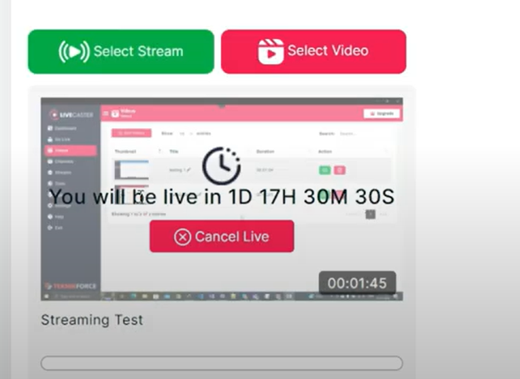
and acknowledge that your live has been successfully scheduled by clicking the schedule button.
Step 14: After successfully scheduling your live event, live streaming will begin automatically on the designated broadcast channel at the scheduled time.
The live now section allows you to view all of the live streams and videos, making it simple to go live on your broadcast channels.
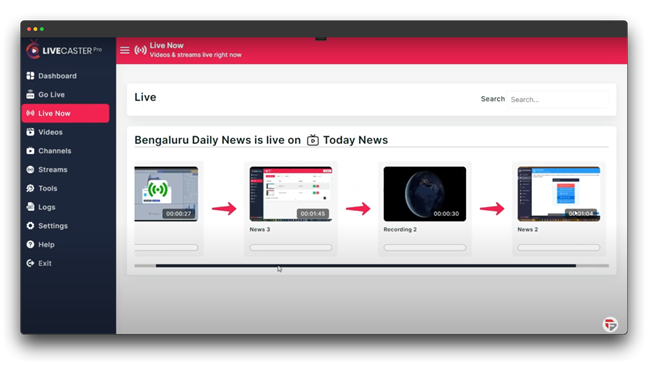
Thus, you can effortlessly go live on your broadcast channels in this manner.
Post-Stream Activities: Optimizing engagement
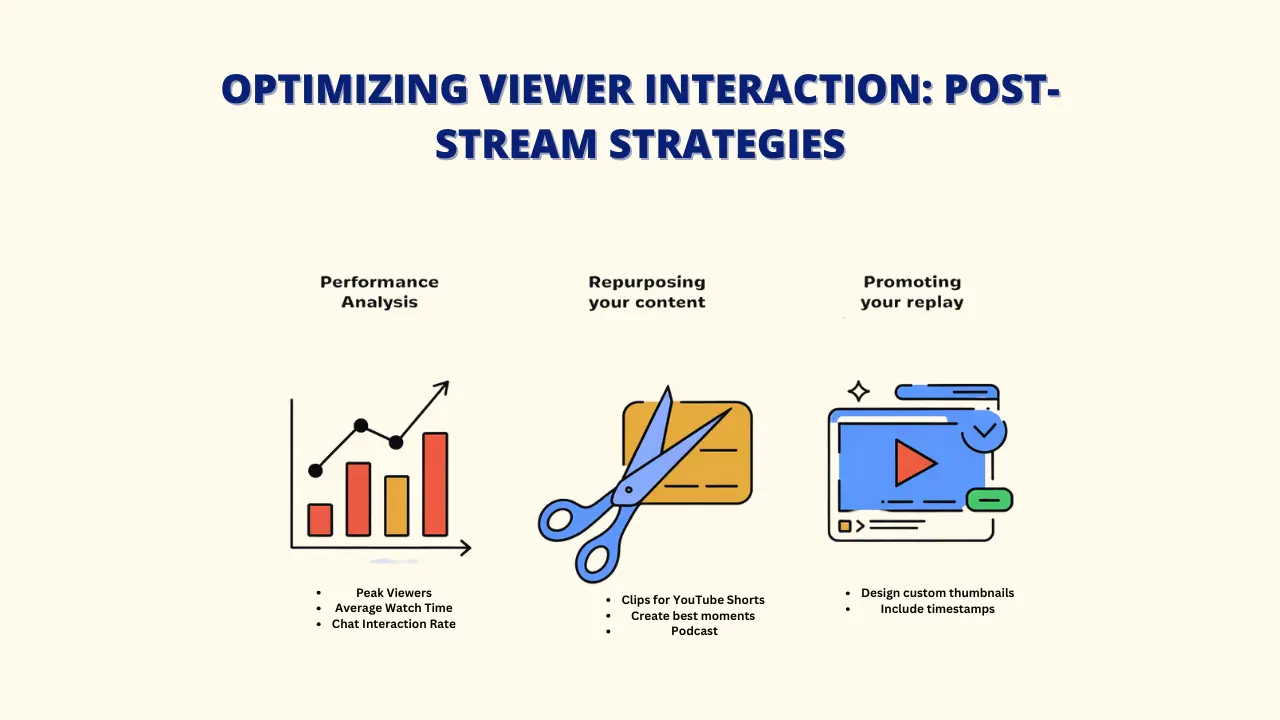
▶️Performance analysis
YouTube Analytics is a helpful tool to see how your live stream performs. Focus on these important metrics:
- Peak Viewers: See when your audience was most engaged.
- Average Watch Time: Learn how long viewers stayed interested.
- Chat Interaction Rate: Measure how much your audience participated.
- Viewer Retention Graphs: Find out which parts of your stream kept people watching.
With Livecaster, you can also track performance metrics to gauge the success of your live streams.
▶️Repurposing Your Content
Don’t let your live stream be a one-time event. Follow the instructions below:
- Break your stream into short 2-3 minute clips for YouTube Shorts.
- Create “best moments” compilations for your main channel.
- Share helpful tips or highlights on Instagram Reels and TikTok.
- Turn interesting discussions into blog posts or podcast episodes.
▶️ Promoting Your Replay
Keep the engagement going after the live stream is over. Your recorded stream can still attract viewers. Try these promotion ideas:
- Design custom thumbnails to highlight key moments.
- For ease of navigation, include timestamps in the description.
Livecaster also lets you customize your streams with features like custom branding, chat moderation, and audience interaction tools.
Tips for Growing Your YouTube Channel Through Live Streaming
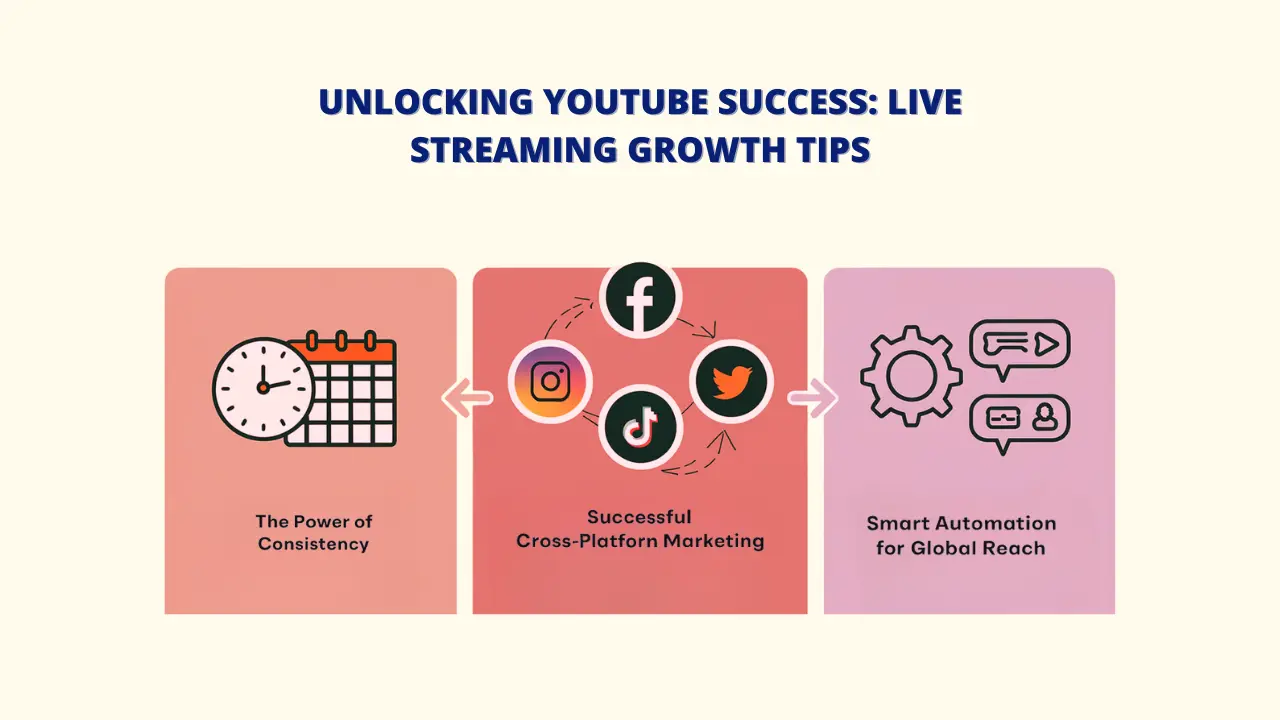
1. The Power of Consistency
Reliability is what successful YouTube channels are built on, not any viral viral videos:
- Choose a streaming schedule you can stick to long-term.
- In situations where you are unable to stream live, use Livecaster’s pre-recording feature.
- Communicate schedule changes well in advance to maintain viewer trust
2. Successful cross-platform marketing
Promote your streams on all your platforms to create excitement:
- Post “upcoming stream” Stories on Instagram and Facebook.
- Share behind-the-scenes content on TikTok.
- Use Twitter to post teasers and countdowns.
- Share sneak peeks with YouTube community posts.
Livecaster makes it easy to stream on multiple platforms at the same time using the same or different content.
3. Smart Automation for Global Reach
Let technology help you reach more people:
- Schedule rebroadcasts for different time zones with Livecaster.
- Automate social media posts to announce upcoming streams.
- Set up email reminders for your subscribers.
With Livecaster’s smart scheduling, you can find the best times to stream for maximum engagement.
Popular live streaming trends for 2024
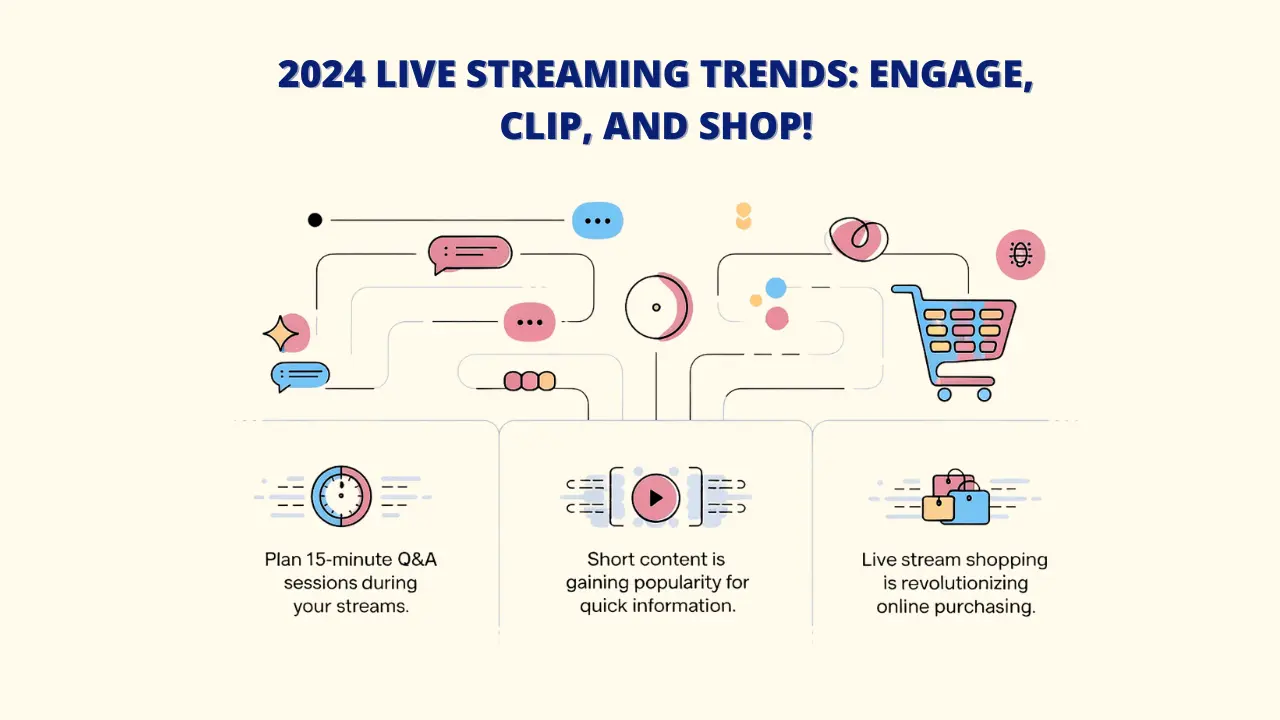
A. Better Real-Time Interaction
In 2024, the gap between creators and viewers is shrinking. Here’s how to keep up:
- Plan 15-minute Q&A sessions during your streams.
- Use Livecaster to benefit from the extra organic reach live videos get on social media.
B. Convert Long Streams to Short Clips
Short content is becoming more popular because people prefer quick and direct information. This trend is one reason live stream viewership can change throughout the stream.
You can maximize the impact of your live streams by using short clips. With Livecaster, repurpose your content for a wider reach and more viewers.
C. Growth of Live Stream Shopping
In 2022, live-stream shopping became a new trend, letting people shop while watching live streams on platforms like Instagram, Facebook, and Twitter. Live video shopping is already changing how people buy products.
You can use live streaming for promoting and selling products, and Livecaster makes it easy to do so.
Conclusion
Live streaming is a powerful way to connect with your audience, and having the right tool can make a big difference. Livecaster streaming tool makes the process easy, whether you’re streaming live or sharing pre-recorded videos.
You can concentrate on creating content without worrying about technical issues because Livecaster takes care of scheduling and rebroadcasting. Its automated features ensure smooth, high-quality streams that reach a global audience.
With the Livecaster streaming tool , you can take full control of your streaming experience—creating engaging live streams that boost visibility, interaction, and brand growth. Whether you’re just starting or want to enhance your existing streaming strategy, Livecaster is the solution to staying ahead in 2024’s competitive content landscape.
Ready to elevate your live streaming game? Get Livecaster now and start streaming like a pro today!
Frequently Asked Questions about how to live stream a video on YouTube
How much time does it take to get YouTube approval for live streaming?
What are YouTube live streaming requirements?
– A stable internet connection with good upload speed.
– A webcam or external camera.
– A microphone for clear sound.
– Streaming software like Livecaster if you’re streaming pre-recorded content.