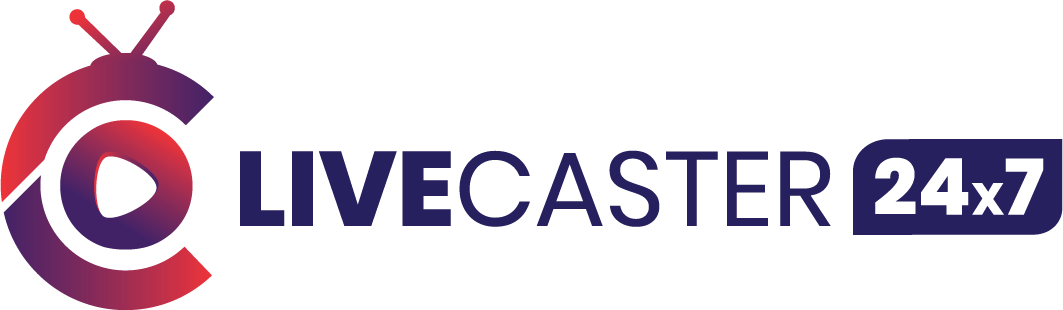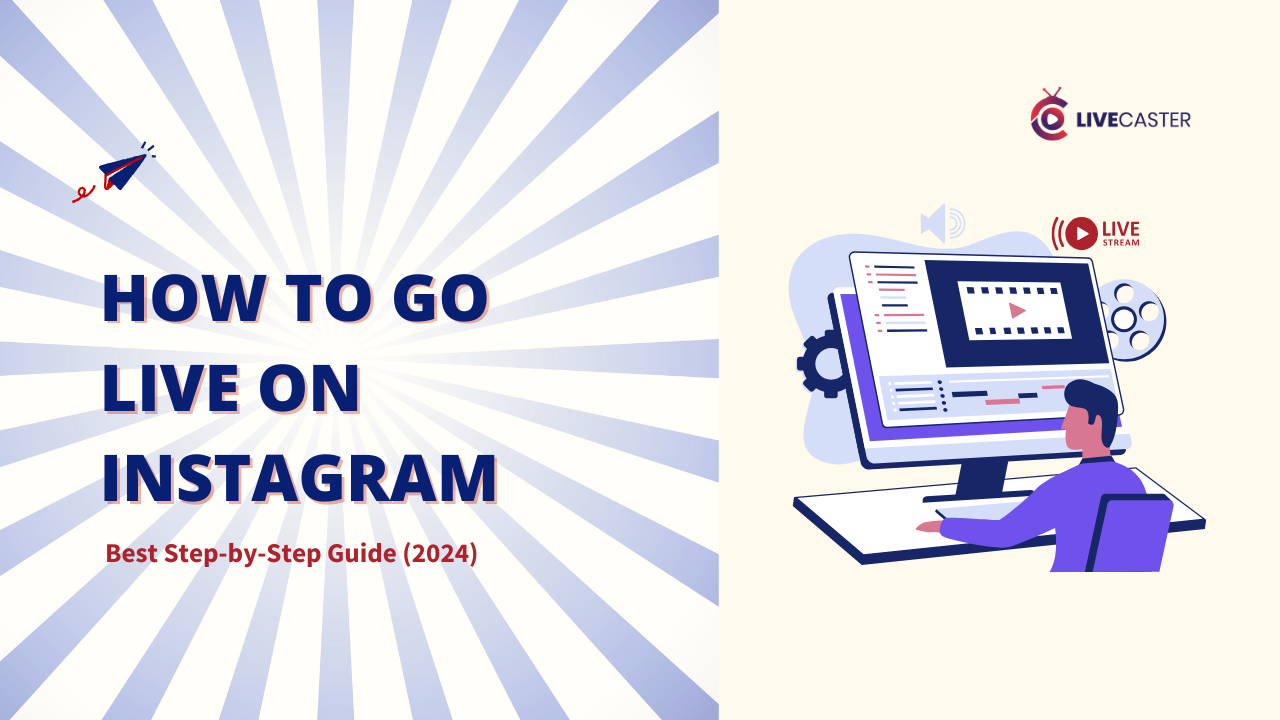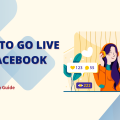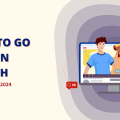New creators are curious about how to go live on Instagram to boost engagement.
Instagram Live has quickly become one of the platform’s most effective features, with more than 100 million live broadcasts watched daily. This live video tool has changed how brands, influencers, and regular users can interact directly with their audiences.
Data shows that Instagram Live videos create 3x more engagement than regular video posts, making them a powerful tool for connecting with people online. Businesses and creators use Instagram Live to hold Q&A sessions, launch new products, share behind-the-scenes moments, and create real connections with followers.
So, why go live on Instagram? It’s a simple way to increase engagement, give your brand a more personal touch, and even expand your audience reach.
Statistics show that live videos receive more interaction than regular posts, making Instagram Live a powerful tool for brands and businesses. This guide will teach you how to go live, why it matters, and key tips for better engagement.
Why is Instagram Live Important?
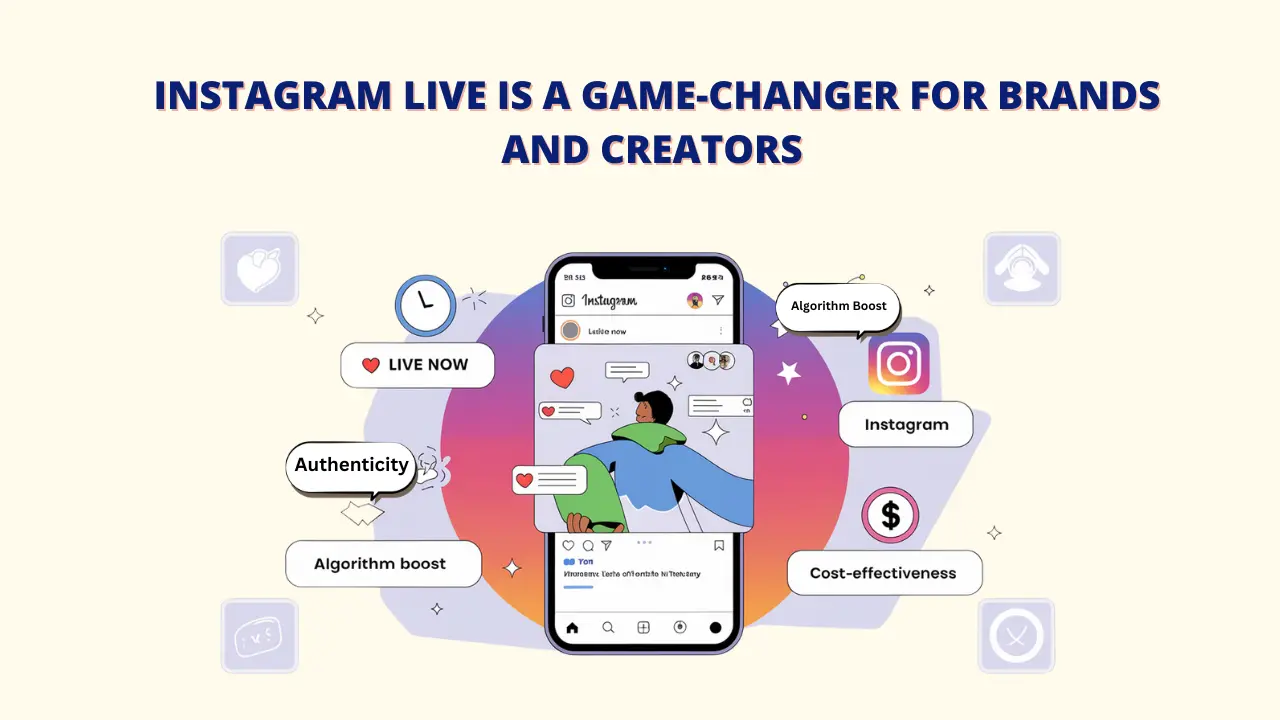
In today’s digital world, Instagram Live is an essential tool for many reasons. Going live on Instagram is a smart approach for any brand or creator, as it offers unique benefits like:
- Authenticity: Live streaming show real, unedited moments that audiences love.
- Immediacy: Real-time interactions lead to better engagement with viewers.
- Algorithm Boost: Instagram often places live content higher in users’ feeds.
- Cost-Effective: No need for pricey equipment or editing—just go live easily.
You can use Livecaster to easily livecast a single video or make interesting playlists of several videos to keep your audience interested for a long time.
Benefits of Instagram Instagram Live Streaming
Using Instagram Live can transform how you connect with your audience.
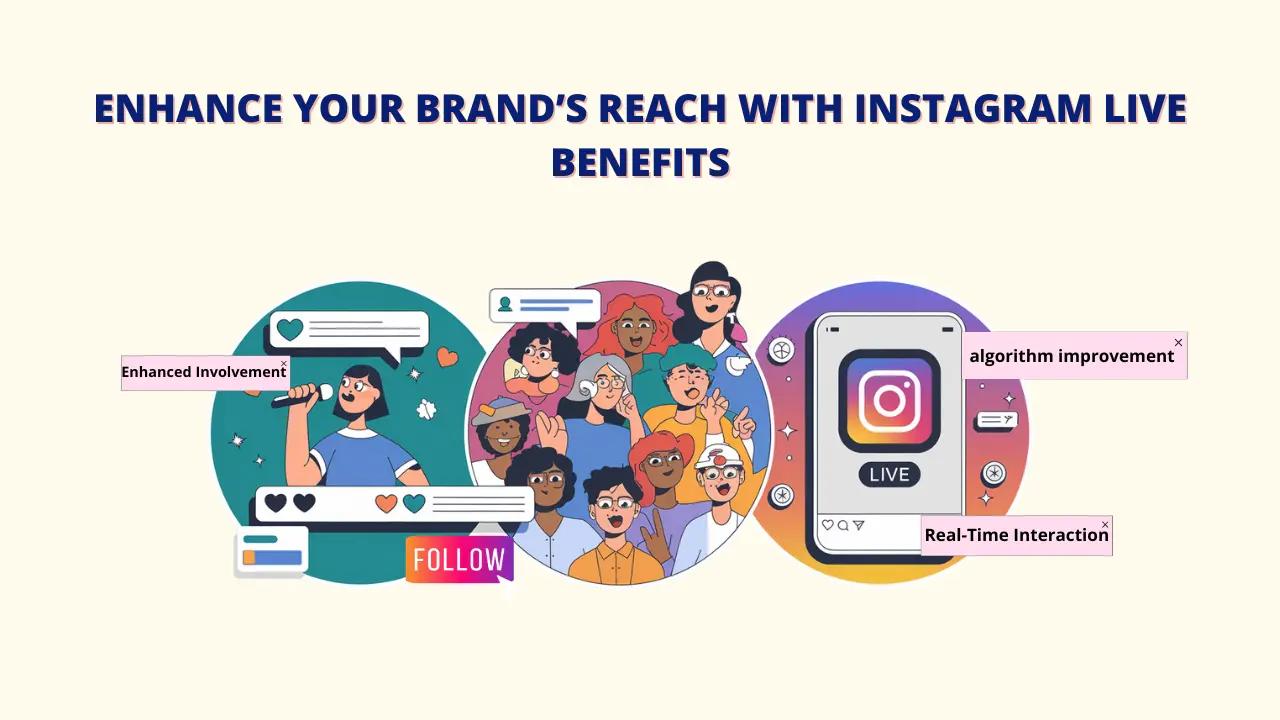
A. Interacting in real-time:
Engage with viewers directly, get instant feedback, and have real conversations.
- Chat with viewers as you go on Instagram live
- Receive immediate feedback and reactions while you’re broadcasting.
- Answer comments and questions right away
To reach a wider audience, you can simultaneously broadcast to multiple platforms with the right support, such as Livecaster.
B. Increased Participation:
Instagram Live streaming helps break down barriers, fostering a sense of community and authenticity. Leverage the potential of live video with a livecaster to increase audience engagement and draw in more viewers.
- Humanizes your brand or personal profile
- Fosters trust through transparent communication
- creates an intimate, behind-the-scenes atmosphere
C. Algorithm Boost:
Instagram’s algorithm favors live videos, making it more likely for your content to reach a broader audience.
- Appears at the front of the Stories bar
- Higher chances of reaching the Explore page
- Increased visibility in followers’ feeds
- Live notifications sent to followers
A livecaster can increase audience engagement and draw in more viewers by utilizing the power of live video.
Preparing for Instagram Live Streaming
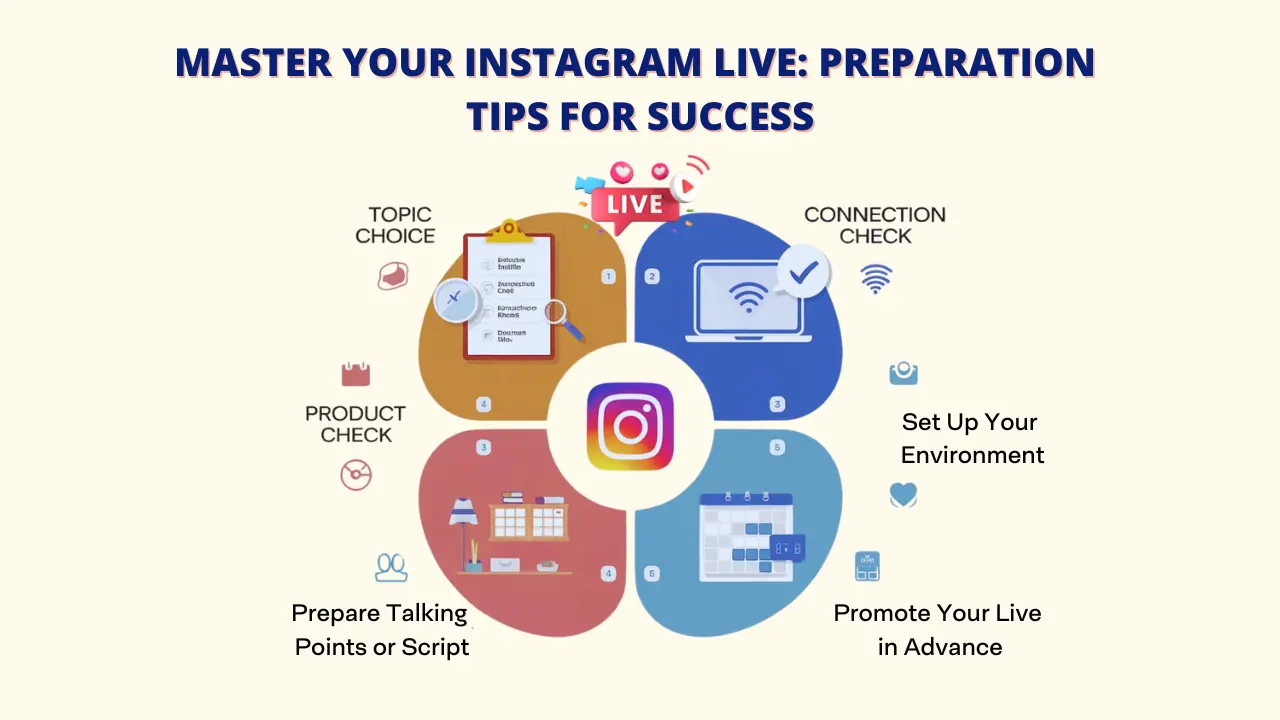
Making a few preparations before going on Instagram Live will guarantee a seamless and interesting session.
A. Pick the Correct Topic:
Select a topic that fits your brand and engages your audience. Product launches, Q&A sessions, or behind-the-scenes glimpses could all be part of this. To improve your content’s searchability, add live video features using Livecaster.
B. Check Your Internet Connection:
A steady internet connection is important to avoid interruptions or delays during your broadcast.
- Check the connection strength in advance
- Have a backup connection available if you decide to use Instagram live streaming.
C. Set Up Your Environment:
Find a well-lit, quiet space with minimal distractions. A neutral or branded background can also add a professional touch.
D. Promote Your Live in Advance:
Let your followers know you’re going live with stories, posts, or countdown stickers. Building anticipation can help you get more viewers.
- Use relevant hashtags to increase visibility
- Share teaser posts about upcoming content
Automate your Instagram live streams with Livecaster to guarantee steady content delivery even when you are not there.
E. Prepare Talking Points or Script:
Plan your key points to keep the session moving smoothly and avoid any long pauses. Livecaster allows you to easily control and manage your live streams with a simple, user-friendly setup.
How to Start an Instagram Live Steaming
Step 1: Start by installing Livecaster on your PC.
Step 2: Ensure that you have a professional Instagram account.
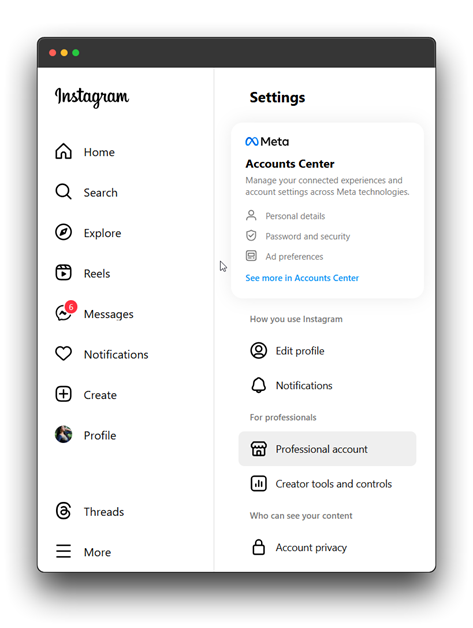
Step 3: On your desktop, go to Instagram and click “create” on the left-hand side.

Step 4: You will see a drop-down menu with two options: post a photo, video, or livestream.
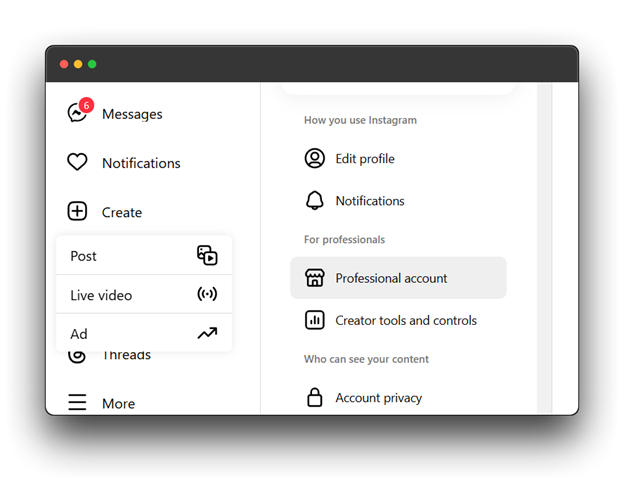
Step 5: You want a live stream, so click on it; a popup will appear. This popup now says, Add live video details.
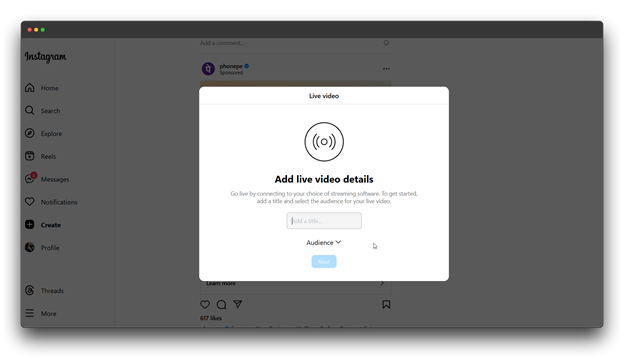
Step 6: You need to add a title, so for this example, just do “Test.”
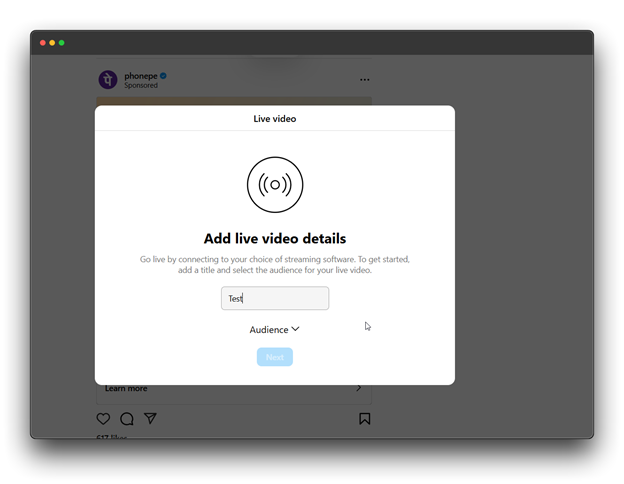
Step 7: Next, for the audience, you will pick the “practice” option, but of course, you want public because you want to stream publicly. So click on practice for now.
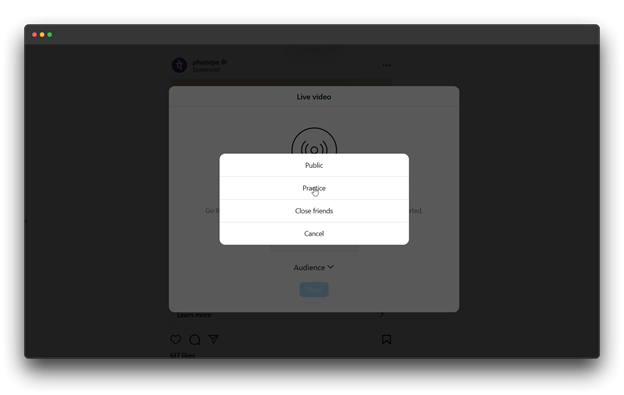
Step 8: After you click next, it will load and display the stream URL and stream key.
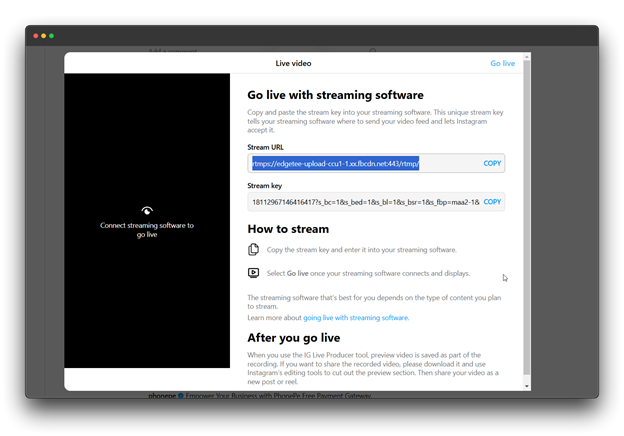
Step 9: Now, open Livecaster and add an Instagram channel by navigating to the channel section to set it up.
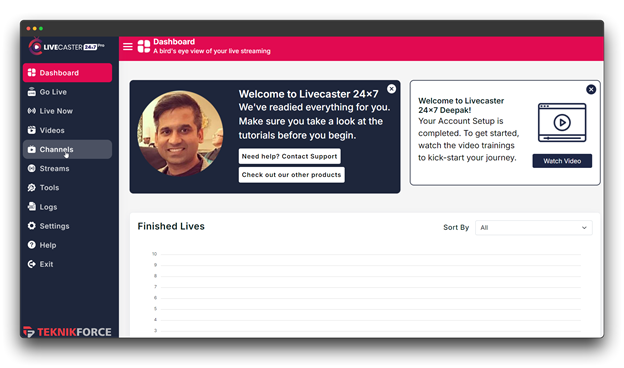
Step 10: Click on the Add channel button and enter the channel name you want to keep
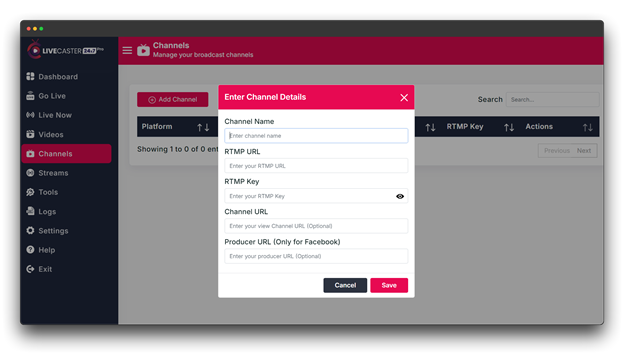
Then, copy the RTMP URL and key from the producer page.

And now you must return to Livecaster and paste all of the channel details, including the keys copied from the producer’s page.
![A screenshot of the Livecaster dashboard, a tool for live streaming. The user is prompted to enter channel details, including the channel name, RTMP URL, RTMP key, channel URL, and producer URL (optional). These details are required to set up a new broadcast channel for live streaming. The channel name is "pratigya.singh," and the RTMP URL is "[invalid URL removed]". The RTMP key and channel URL are partially obscured for privacy reasons.](https://livecaster.in/blog/wp-content/uploads/2024/11/Picture26-2.png)
Step 11: Now, click the Save option to add the Instagram channel.
![A screenshot of the Livecaster dashboard, a tool for live streaming. The user is prompted to enter channel details, including the channel name, RTMP URL, RTMP key, channel URL, and producer URL (optional). These details are required to set up a new broadcast channel for live streaming. The channel name is "pratigya.singh," and the RTMP URL is "[invalid URL removed]". The RTMP key and channel URL are partially obscured for privacy reasons.](https://livecaster.in/blog/wp-content/uploads/2024/11/Picture27-2.png)
Your Instagram channel has been successfully added, and you’re now ready to go live.
Step 12: To begin streaming live, navigate to Livecaster’s “go live” section.

Step 13: You will notice that your Instagram channel has appeared here. Select the stream or video that you want to use for your live broadcast.

Step 14: After selecting the “Select stream ” button, you will see you will go live with my stream, so I will select the stream.
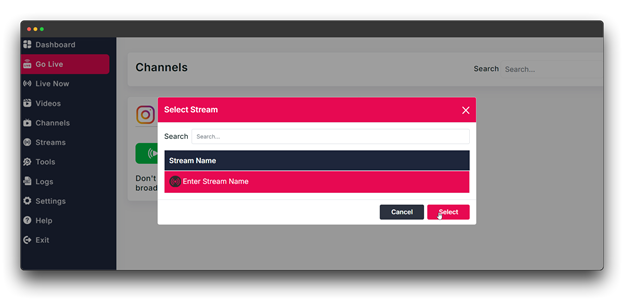
Step 15: After selecting the “Go Live” button, your streaming has begun.

Step 16: Finally, click the go-live button on your producer page.
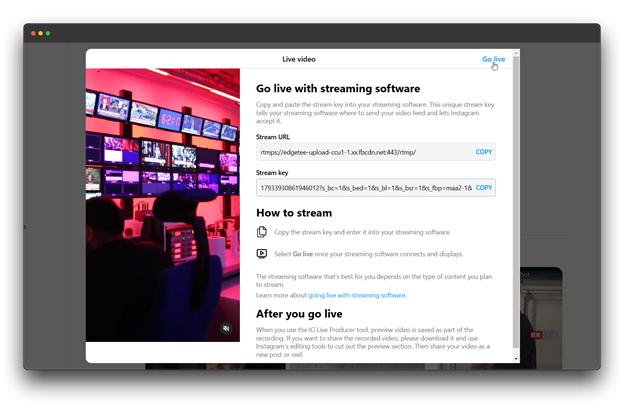
Step 17: In just a few seconds, you’re live! That’s how simple it is to go live on Instagram Live using Livecaster.
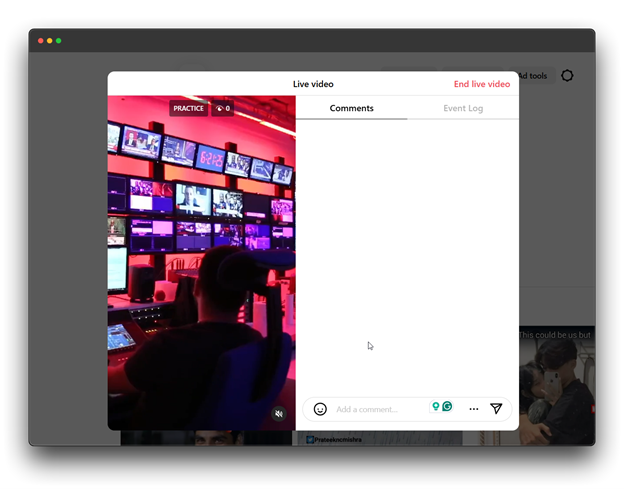
Tips to Engage Your Audience During Instagram Live
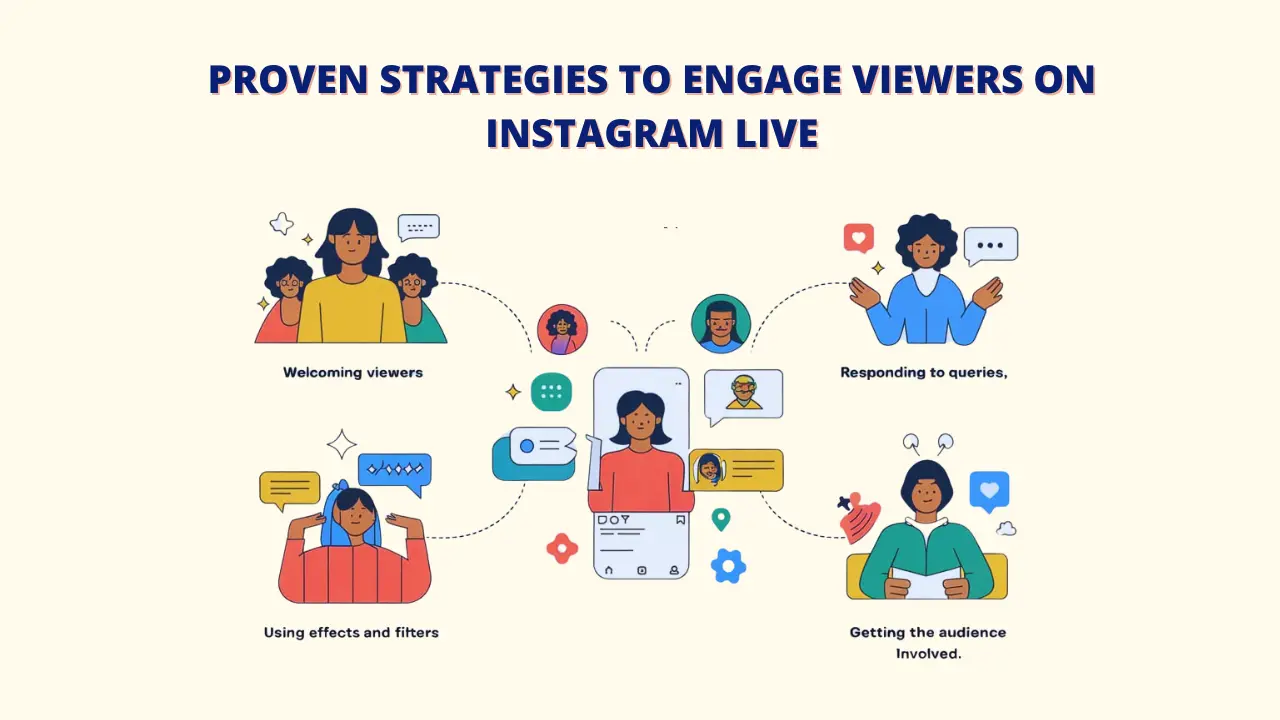
Effective audience engagement is essential for a successful live session. A few pointers to maintain your audience’s attention:
A. Welcome Viewers as They Join:
Greet new viewers and thank them for joining to create a warm, friendly vibe.
- Recognize returning viewers
- Start with a simple, fun question
- Welcome people by name as they enter
With Livecaster, you can boost audience engagement by making your live content more interactive, helping to build a stronger connection.
B. Respond to queries:
Use Instagram’s Q&A tool to invite questions and interact with your viewers during your live Q&A.
- Host themed question sessions to make your live Q&A more engaging.
- Respond to comments regularly during the stream
- Use the Q&A feature for clear and organized answers
With Livecaster’s support, you can also repurpose existing videos into engaging live streams.
C. Make use of effects and filters to enhance your Instagram live stream:
Make your live session visually interesting by using fun filters and effects.
- Choose filters that suit your brand’s style when you start a live video.
- Use effects carefully to keep it professional
- Test filters before starting your livestream
You can also improve searchability by adding live video features with Livecaster.
D. Get the audience involved:
Make viewers feel part of the session by using polls and giving shoutouts.
- Run polls to get audience opinions
- Acknowledge active viewers by name
- Mention viewer comments in the conversation
With Livecaster, you can stream single videos or playlists to keep your audience engaged for longer.
Best Practices for Successful Instagram Live Streaming
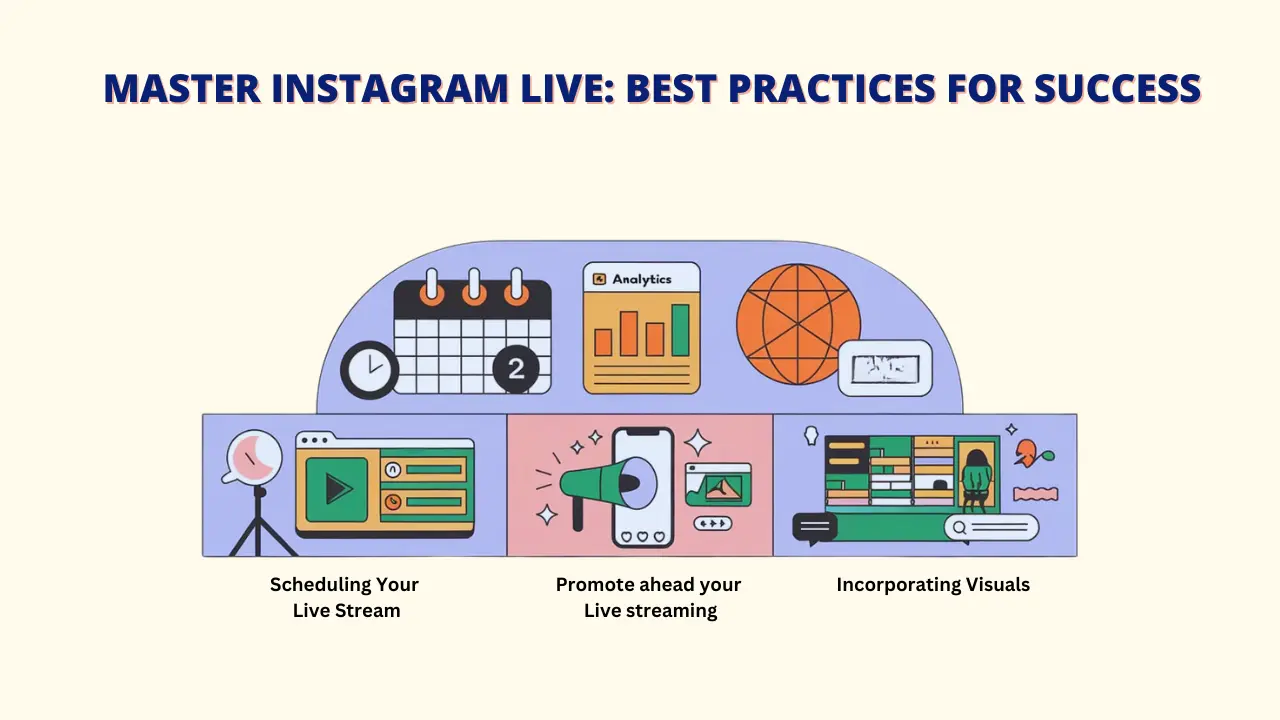
⌛Scheduling Your Live Stream:
Choose the best time to go live when your audience is most active. For many, this is in the evening or on weekends, but check your insights to find your ideal times.
- Peak Hours: Find the times when your target viewers are online, like early mornings, evenings, or weekends.
- Consider Time Zones: If your audience is global, choose a time that works for different regions.
- Test and Review: Try various times, then review which live streams perform best to find the optimal time for your followers.
With Livecaster, you can track Instagram live stream performance with detailed analytics to improve your approach.
🤳The Promotion of Your Live Session:
Announce your Instagram live stream in advance using stories and posts, and consider using countdown stickers to build anticipation.
- Create a Dedicated Post: Share a post with the topic, date, and time of your upcoming live session.
- Engage with your followers during your Instagram live stream: Reply to comments and messages to encourage participation and generate interest.
You can use Livecaster to repurpose existing videos and transform pre-recorded content into engaging live sessions.
💻 Incorporating Visuals :
Make your Instagram live stream more interesting by incorporating visuals, like props, slides, or demonstrations.
- Slides or Screen Sharing: Show slides or share your screen to provide visuals or data.
- Background: Choose a clean and appealing background.
- Lighting: Use good lighting to enhance video quality.
Conclusion
Going Instagram live is an effective way to engage with your audience and expand your presence on the platform. By following this comprehensive guide and implementing these strategies and great software, you will be well-equipped to create engaging live sessions that add value to your viewers while also helping you achieve your social media objectives.
Livecaster24×7 can be a helpful tool in this process. It lets you easily turn pre-recorded videos into live broadcasts, making it simple to grow your reach and engage viewers across different platforms.
Start small, with shorter live sessions, and increase as you get more comfortable. Stay genuine and focused on sharing valuable content—practice will help you get better with each session!
Frequently Asked Questions (FAQs) about How to go live on Instagram
Q: What are the requirements for going live on Instagram?
A: You need:
> An Instagram account
> A strong internet connection
> At least 100 followers for better reach during your Instagram livestream.
> The latest version of the Instagram app
> Reliable live streaming software, like Livecaster, for enhanced features
Q: How long can you be live on Instagram?
A: Instagram Live can last up to 4 hours. However, most successful streams run between 20 and 60 minutes.
Q: Is it possible to go live with someone on Instagram?
A: Yes, you can go live with up to 3 other people using the “Add” button during your Instagram live stream.
Q: What to do if your Instagram live stream is interrupted?
A: Check your connection and consider restarting the session. Inform viewers to rejoin if disconnected. For smooth Live streaming, Livecaster can help you broadcast on multiple platforms simultaneously.
Q: How can you improve the quality of your Instagram Live sessions?
A: Use proper lighting, ensure a strong connection, and consider a microphone for clear sound quality. With these tips and tools, you’re set to create engaging Instagram live streams that resonate with your audience.